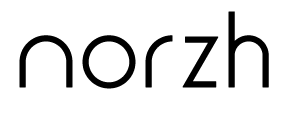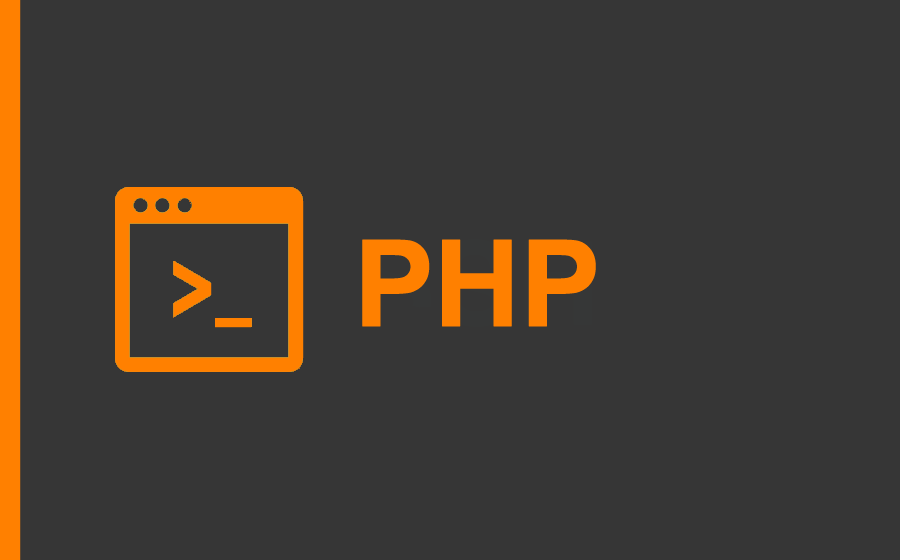Remotely access magento’s phpmyadmin (bitnami install)
1) First access the configuration file here: /opt/bitnami/apps/phpmyadmin/conf/httpd-app.conf
2) In the SSH command prompt window, allow this file to be modified (777) by entering the following command:
sudo chmod 777 /opt/bitnami/apps/phpmyadmin/conf/httpd-app.conf3) Then, edit the file with a text editor and replace the following lines of code:
<IfVersion < 2.3 >
Order allow,deny
Allow from 127.0.0.1
Satisfy all
</IfVersion>
<IfVersion >= 2.3>
Require local
</IfVersion>With this:
<IfVersion < 2.3 >
Order allow,deny
Allow from all
Satisfy all
</IfVersion>
<IfVersion >= 2.3>
Require all granted
</IfVersion>4) Next, in the SSH command prompt window, restart apache by entering the following command:
sudo /opt/bitnami/ctlscript.sh restart apache5) Revert back file permissions to original (644)
sudo chmod 644 /opt/bitnami/apps/phpmyadmin/conf/httpd-app.conf6) Finally, refresh your internet browser and connect to PHP My Admin via the following url: http://SERVER IP/phpmyadmin/ or https://SERVER IP/phpmyadmin/
The ID should normally be “root” and the password is the same as the original password for Magento (check your Google Cloud Console).